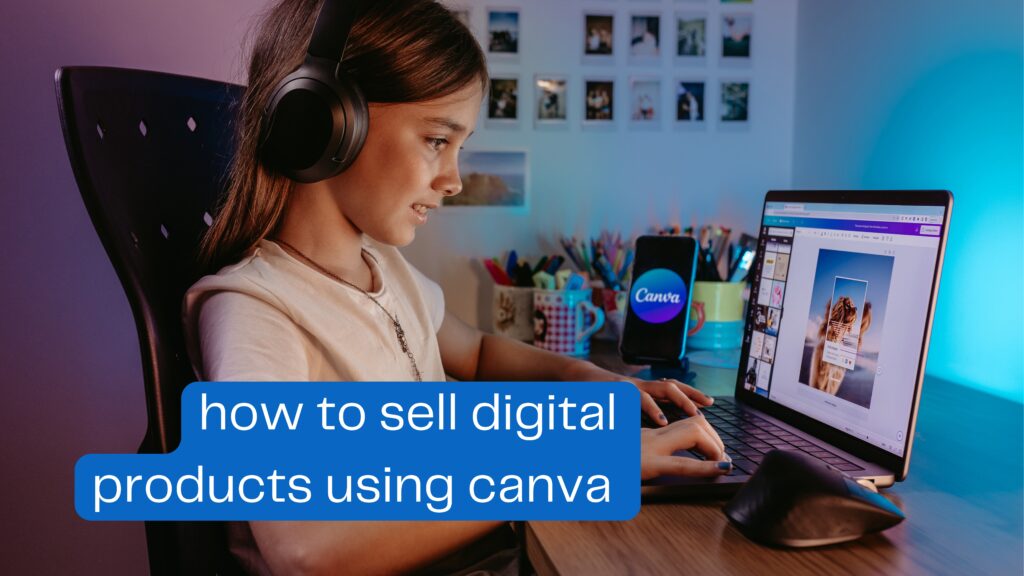
The digital product market is booming, and tools like Canva are making it easier than ever for anyone from students to freelancers and entrepreneurs to start earning online. Whether you’re a designer, teacher, small business owner, or complete beginner, Canva allows you to create and sell professional-quality digital products without expensive software or advanced design skills.
In this guide, we’ll walk through how to sell digital products using Canva, step by step — from choosing what to create, designing your products, and setting up your online store, to promoting and growing your business in 2025.
1. Why Selling Digital Products Is a Smart Business in 2025
Digital products are booming because they’re low-cost, high-profit, and easy to scale. Once you create a product, you can sell it unlimited times without worrying about stock or shipping.
Benefits include:
- No inventory or shipping hassles.
- High profit margins.
- 24/7 global reach.
- Perfect for stay-at-home creators and small business owners.
- Passive income opportunities your designs can keep earning while you sleep.
According to Statista, the digital goods market is expected to reach over $400 billion by 2027, making it one of the fastest-growing online industries.
2. What Kind of Digital Products Can You Create Using Canva?
One of Canva’s strengths is its versatility. You don’t have to be a professional designer Canva’s pre-made templates make it simple to create attractive, useful products.
Here are popular digital products you can design and sell using Canva:
- Printables: planners, to-do lists, journals, calendars, and wall art.
- Social media templates: Instagram posts, reels covers, and Pinterest pins.
- Business materials: resumes, business cards, pitch decks, and logos.
- Ebooks & guides: write and design them in Canva using text and graphic tools.
- Digital stickers & icons: used for planners or digital scrapbooking.
- Online course materials: slides, workbooks, and checklists for coaches or educators.
👉 Tip: Explore Canva’s Templates section and see trending designs in your niche.
For inspiration, check out platforms like Etsy or Creative Market — both are full of successful Canva-based sellers.
3. Setting Up Canva for Your Digital Product Business
Before you start designing, make sure your Canva account is set up properly.
Step 1: Create a Canva Account
Visit Canva.com and sign up for free. While the free version offers plenty, Canva Pro provides access to premium templates, fonts, and assets worth considering if you’re serious about selling.
Step 2: Choose the Right Dimensions
Depending on your product type (A4 printable, social media template, etc.), select the correct dimensions. Canva allows you to enter custom sizes too.
Step 3: Organize Your Brand Kit
If you plan to sell under a brand, set up your Brand Kit in Canva. Add your logo, fonts, and color palette for consistent branding.
4. Designing Your Digital Product Like a Pro
Here’s where creativity comes in but Canva makes it easy!
Tips for Professional Designs:
- Use clean layouts and balanced color combinations.
- Keep fonts readable and professional.
- Use Canva’s Grids and Elements to structure your design neatly.
- Preview your design on both desktop and mobile before finalizing.
If you’re designing templates (like social media packs or resumes), make sure users can easily edit them after purchase. Canva’s “Share a Template Link” feature is perfect for this.
5. How to Download and Prepare Your Files for Sale
Once your design is ready:
- Click Share → Download.
- Choose your format: PDF for printables, PNG/JPEG for images, or MP4 for videos.
- Optimize the file size for faster delivery.
If you’re selling editable templates:
- Click “Share → Template Link.”
- Copy the link and paste it in a PDF file with instructions (for your buyers).
6. Where to Sell Your Canva Digital Products
You have several great platforms to sell your digital creations:
1. Etsy
One of the most popular marketplaces for Canva templates and printables. Visit Etsy’s digital products guide for details.
2. Gumroad
Perfect for selling templates, ebooks, and guides. You can easily upload files and start selling directly. Visit Gumroad.com.
3. Shopify or WordPress
If you want more control, build your own online store using Shopify or WordPress with WooCommerce.
4. Creative Market
A professional marketplace for selling digital assets like fonts, icons, and templates.
7. Pricing Strategy: How Much Should You Charge?
Pricing depends on your niche, design quality, and competition.
- Simple printables: $3–$10
- Editable templates: $10–$40
- Ebooks or bundles: $20–$100
👉 Research competitors on Etsy and Creative Market to find a balanced price that matches your value.
8. Promoting Your Canva Products
Creating is just the first step — now you need visibility.
Promotion ideas:
- Pinterest Marketing: Create pins showcasing your designs and link to your store.
- Instagram Reels: Show “before and after” design transformations.
- Email Marketing: Offer a freebie to build your email list.
- Affiliate Marketing: Partner with influencers to promote your products.
Learn how to use Pinterest SEO effectively on Pinterest Business Hub.
9. Common Mistakes to Avoid When Selling Canva Products
- Using unlicensed elements (always check Canva’s licensing terms).
- Selling templates with stock photos that don’t allow resale.
- Poor file organization or missing instructions for buyers.
- Ignoring customer reviews or feedback.
10. Final Thoughts
Selling digital products using Canva is one of the easiest and most profitable online businesses you can start even with zero design experience. With consistent effort, creativity, and a focus on quality, you can turn your Canva designs into a real income stream.
If you found this guide helpful, drop a comment below what kind of digital products would you like to create and sell? Let’s discuss ideas together!
